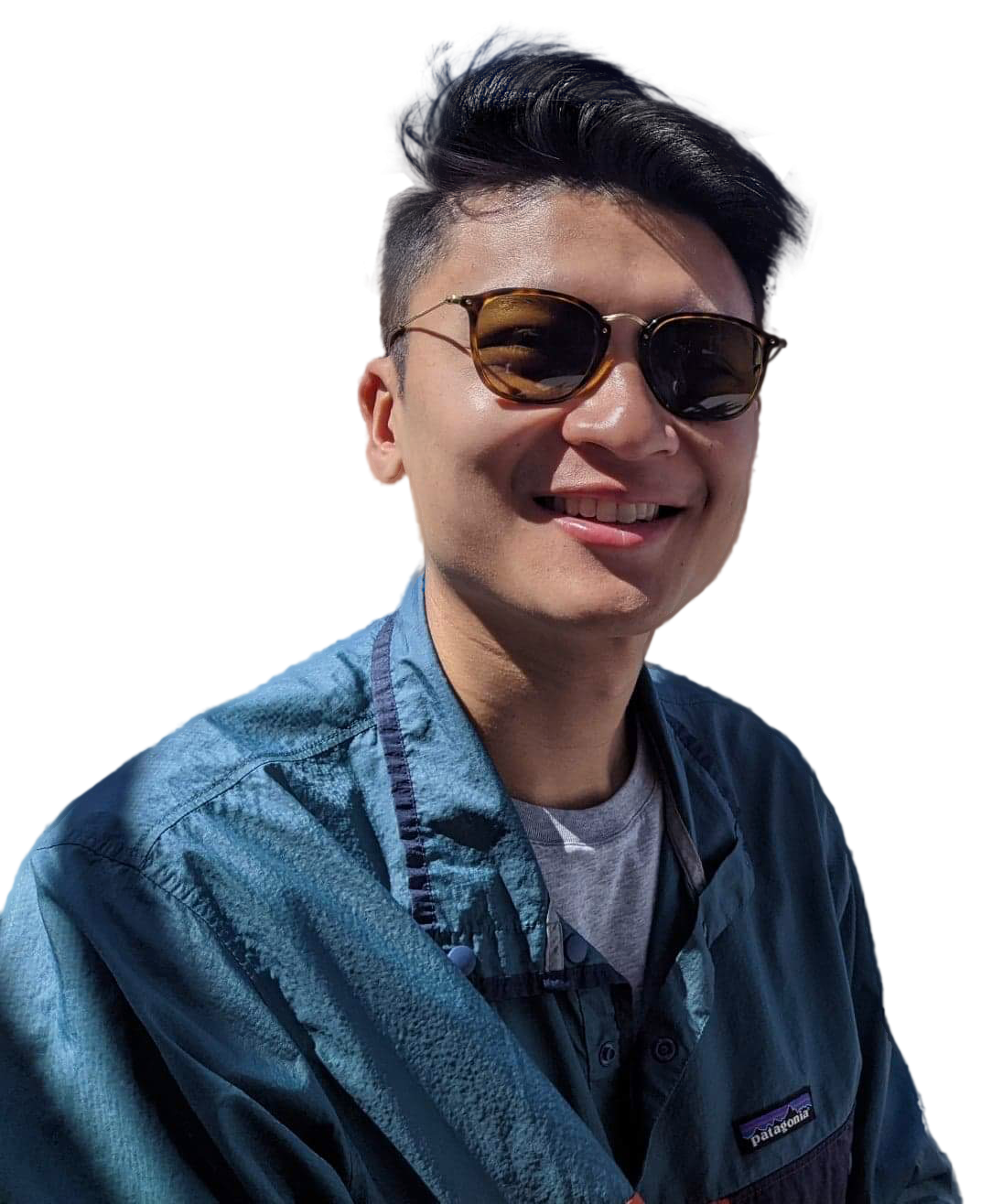If you've tried exporting tickets from a JIRA Kanban board, you know it isn't straightforward. I finally figured it out after manually copy and pasting backlog tickets too many times.
It's super easy.
Step 1: Create a Custom Filter
- Go to JIRA's Filters tab and select View all filters.
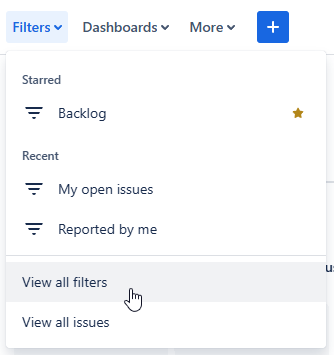
- Click Create filter.
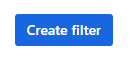
- Make sure JQL is selected.

Step 2: Use JQL to Filter for Your Backlog
In the search box, enter criteria matching your project's key and the statuses that represent your backlog column:
project = YOURPROJECTKEY AND status in ("Backlog", "Open", "To Do")Replace YOURPROJECTKEY and statuses with your actual project information.
To find your project key, look at the top left of each ticket. You should see something like WORDS-123. "WORDS" would be the project key in this example.
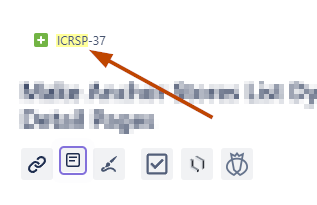
Step 3: Export Your Results
Once your tickets appear, click the Export button in the top-right corner and select your preferred format (CSV, Excel, etc.).
That's it—you're now ready to organize and prioritize your backlog however and wherever you want!
Tip: Save the filter so you can return for easy exports in the future.
What's Next?
At this point, I'd usually transfer my list of tickets into a Google Sheet and organize them based on my favorite prioritization model at the time. But lately, I've been importing the CSV directly into a prioritization tool I'm working on. I'll share the link for that when it's ready...
Hopefully, Atlassian makes exporting JIRA board tickets more straightforward one day—but until then, JQL it is!